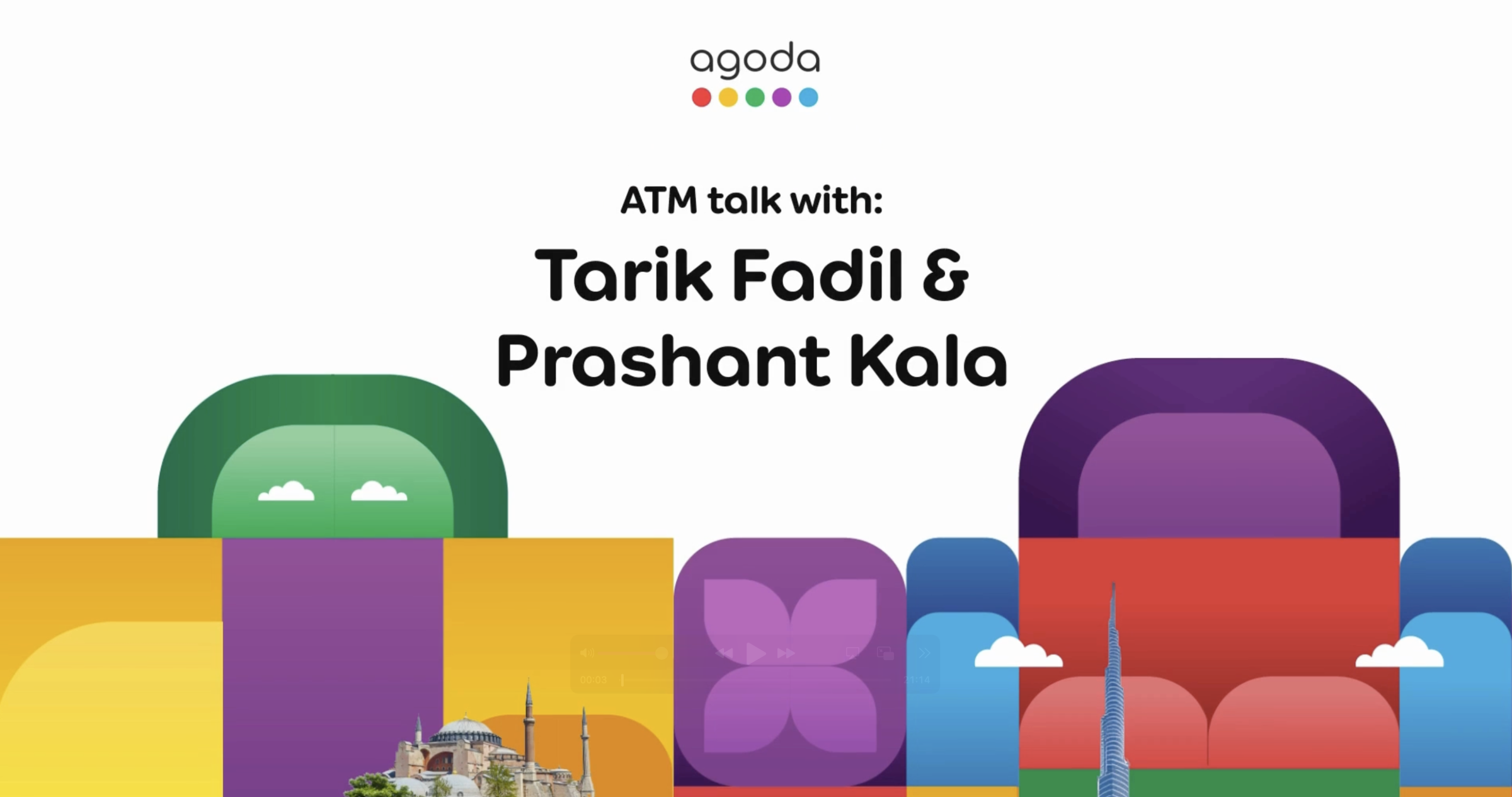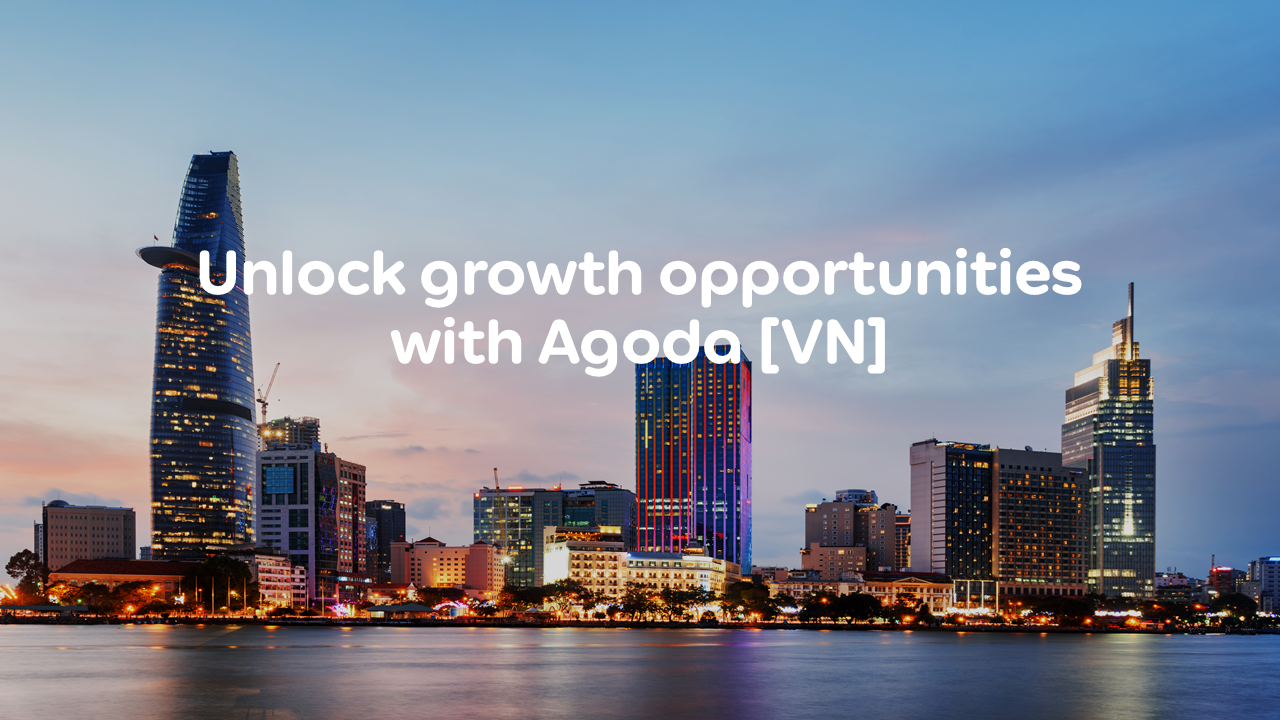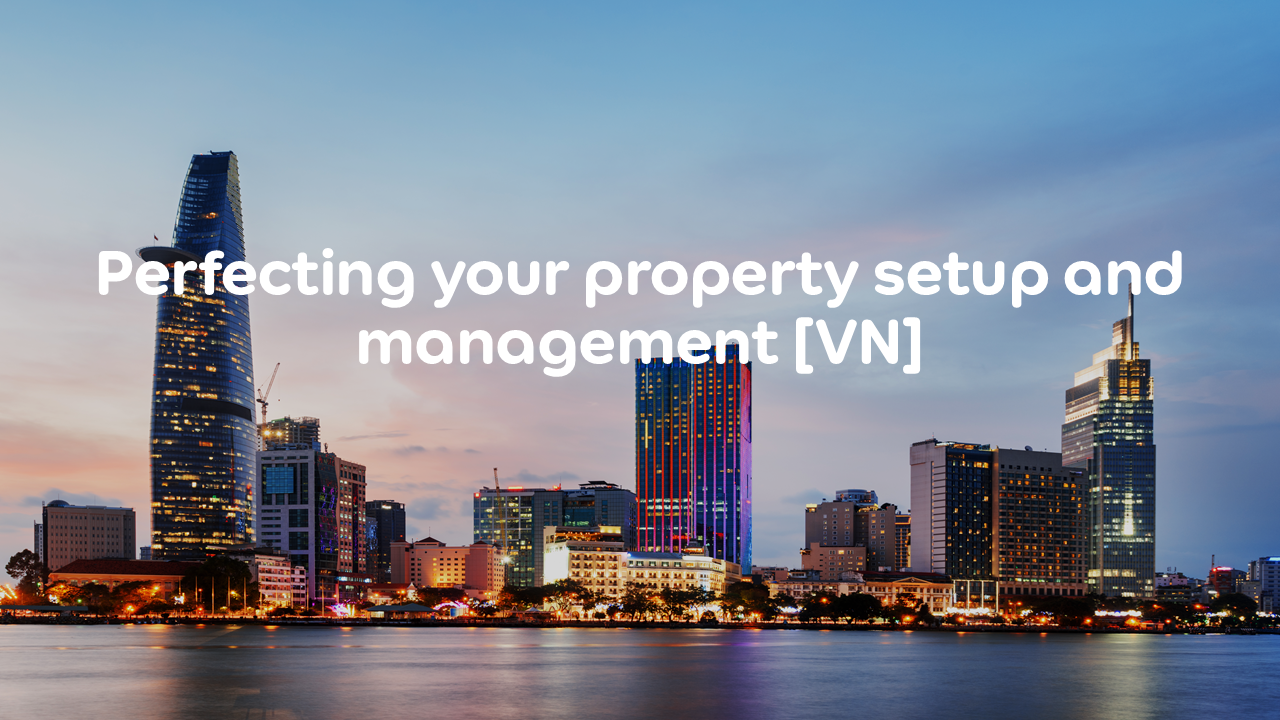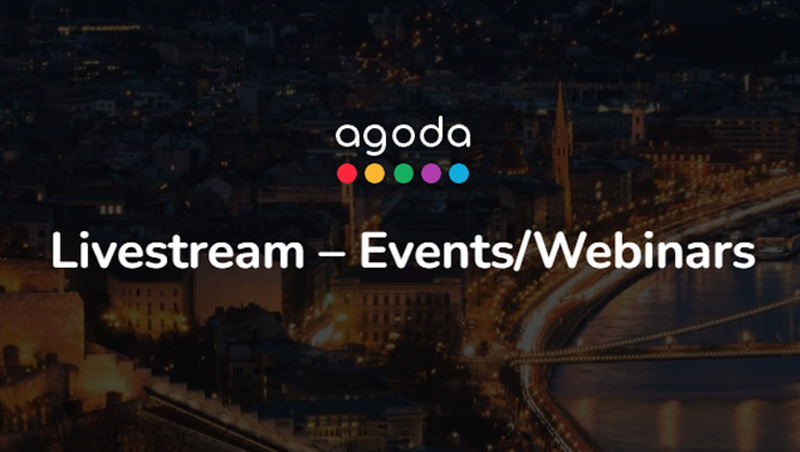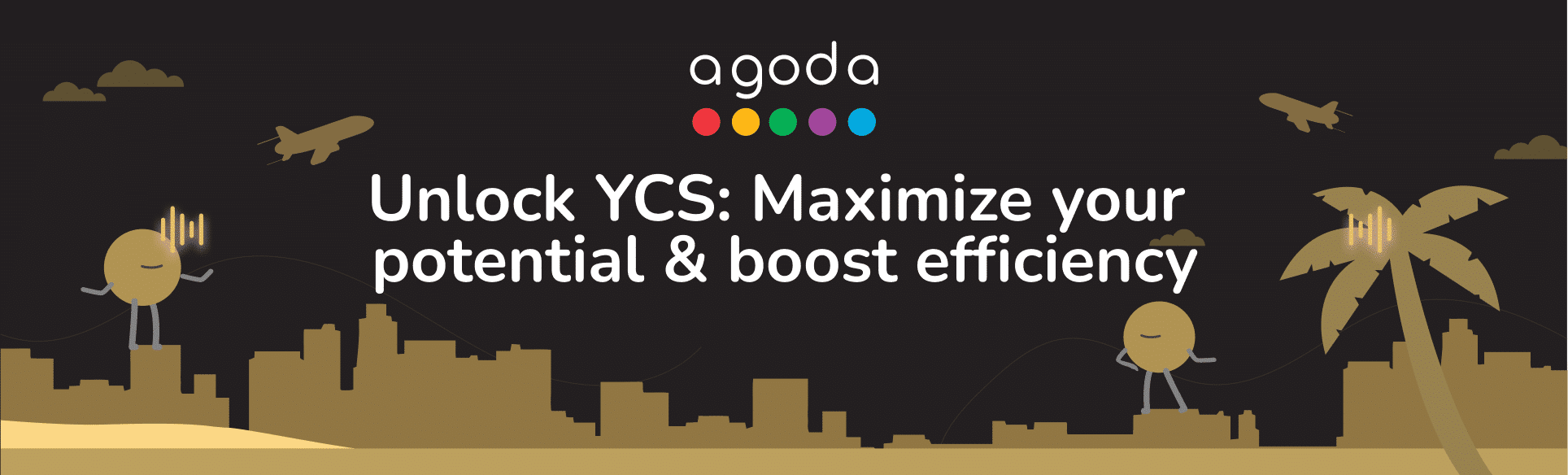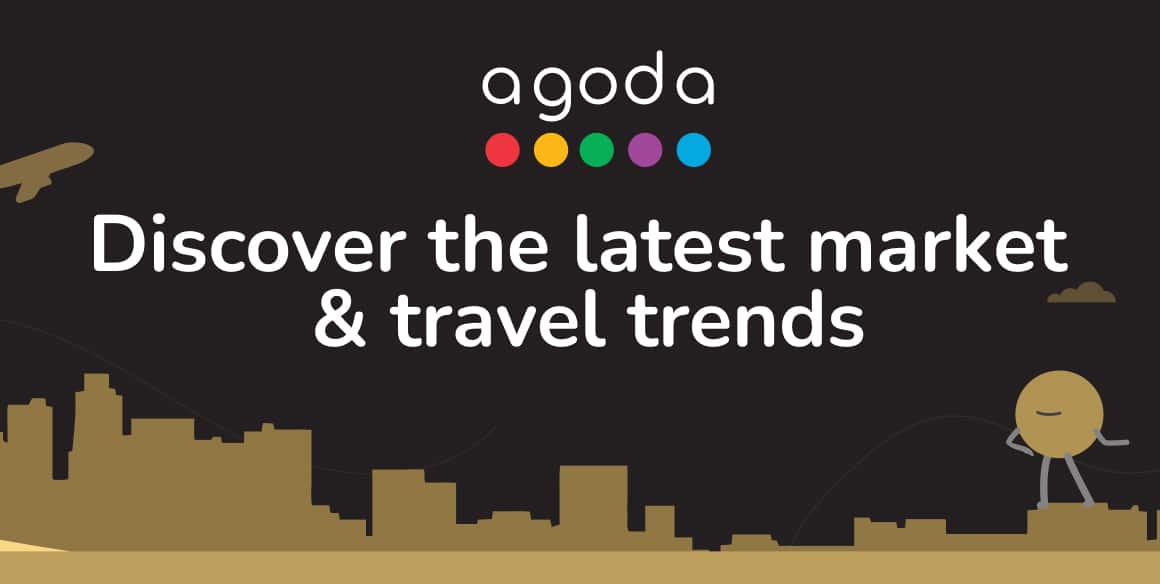Learn how to handle payment issues with ease. Follow this guide to quickly address and fix any problems, keeping your operations running smoothly.
Payment issues via Unique Payment Card (UPC)
- For detailed instructions on finding your UPC details in YCS, please follow the steps outlined in this article: Where can I view UPC details?
- For detailed instructions on charging payments via UPC, please refer to: How do I Charge a UPC?
- Below is a list of solutions to the most common issues with charging payments via UPC:
| Issue/Error | Cause | Solution |
| Insufficient Funds | Attempting to charge an amount higher than the booking value. | Ensure that you charge the exact amount displayed on the booking confirmation. To check that the amount is accurate, please refer to the the Payment & Pricing details on Reservations page by navigating to YCS >> Bookings >> Reservations >> Booking details >> Payment & pricing. |
| Security Violation | There have been 5 failed attempts to charge the UPC within the past hour. | Wait for 1 hour before attempting to charge the UPC again. During this time, verify that all payment details are accurate and that your internet connection is stable. |
| Card Blocked FRE10 | The UPC has been blocked due to use for purposes other than booking-related payments. | Contact us to remove the block. |
| A recent change in your card machine’s merchant | The UPC cannot be charged due to a recent change in your card machine’s merchant. | Contact us for further assistance. |
| The UPC does not accept 3Ds transactions | The property uses a 3D-Secure (3Ds) POS terminal, which is a feature to protect against fraud. As 3Ds is only applicable to eCommerce transactions, and Agoda does not interact with the property through eCommerce, these transactions are blocked. | You will need to charge the UPC with a different POS terminal that is not 3Ds-enabled. |
| Transaction not supported by the card issuer. | Missing or incorrect data entry (expiry date, CVV, or incorrect input of 16 digits). | Please double check and re-enter the data correctly:
|
| Invalid card number | Incorrect 16-digit card number. | Check that the 16-digit card number has been entered correctly. |
| ‘Stolen card’ or ‘Lost card’ | This UPC is marked as stolen or lost and cannot be charged. | Contact us for further assistance. |
- The UPC will be available to charge one day after the booking check-out date and must be charged within 150 days. The UPC will then expire after the 150-day period.
- It is important that you charge the UPC on time. After the 150-day period, the earnings will no longer be available for you to claim.
- If you have authorized/charged a partial amount of the booking value, please settle that amount first and then charge a second transaction with the remaining amount of the booking value.
- If you have authorized/charged an amount that is higher than the booking value, please refund the excess amount through the same UPC used for the original transaction.
- It is recommended to verify the booking amount before authorizing/charging the UPC. Attempting to authorize/charge an amount higher than the booking value may result in an Insufficient funds error.
- Please contact us for assistance. We will investigate the transaction and report it to the credit card company.
Payment issues via ePass (Electronic Payment Administration Self Service)
- Transactions will appear on the Current Transactions (Earnings) page once they become eligible for payout, within 150 days after the check-out date.
- If the booking payment has already been processed, the booking will be moved to the Remittances tab (YCS >> Finance >> Remittances).
- Please ensure that you have followed the steps in this article.
- If the steps have been followed properly but the transactions are still not showing, there may be a system delay. Please wait around 1-2 days for the transactions to appear on the Remittances tab.
- Please refer to How do I handle overcharges and negative balances? for more information.
- If you do not charge a booking payout within 150 days after the check-out date, the earnings will no longer be available for you to claim.
- The booking may have been amended or canceled. You will be informed by email regarding such changes.
- The booking confirmation and/or cancellation email will also detail any applicable cancellation or amendment fees, which may change the total earnings amount.
- If the amount on the booking confirmation differs from the amount shown on YCS, please report the incorrect booking amount.
- Go to YCS and click on the Need Help button in the bottom right corner of the page

- Select Rates and availability >> Rate Dispute >> Contact Agoda >> Submit Request
- In the provided field, explain your issue in detail, then click Submit
- For more information, please refer to: How do I report an incorrect booking amount?
- Go to YCS and click on the Need Help button in the bottom right corner of the page
Payment issues via UPC on ePass (Electronic Payment Administration Self Service)
- For detailed instructions on finding your UPC on ePass details in YCS, please follow the steps outlined in this article: How do I charge payments via UPC on ePass?
- The reissue button will only appear 72 hours after the card has expired. If it has already been 72 hours and you are still not able to reissue a card, please try the following:
- Clear your browser cache
- Log out from YCS and log in again
- Go back to YCS >> Finance >> Remittances to reissue the card

- For more information, please refer to: How do I issue a new card?
- Contact us to request a top-up for the remaining balance that still needs to be charged.
- As UPCs can only be used for a single transaction, please be careful to charge the complete amount. For more information, refer to: How do I handle partial charges in the Finance tab?
- Below is a list of solutions to the most common issues with charging payments via UPC on ePass:
| Error message | Cause | Solution |
| The card is expired | Failure to charge the card within 24 hours after issuance. | The reissue button will become available 72 hours after the card expires.
For more information, please refer to: How do I charge a UPC on ePass? |
| Invalid Merchant | Your POS terminal is not under the correct merchant category code (MCC), namely, Lodging – Hotels, Motels, Resorts, or Central Reservation Services businesses. | We recommend that you always use a POS terminal with the correct MCC. Contact your POS terminal provider for further information on MCC code setup. |
| Transaction not supported by the card issuer | Missing or incorrect data entry (expiry date, CVV, or incorrect input of 16 digits). | Please double check and re-enter the data correctly:
|
| Invalid Card Number | Incorrect 16-digit card number. | Check that the 16-digit card number has been entered correctly. |
Payment issues via Bank Transfer/Telex Transfer
Verify your bank account status
- Verify that your registered bank account is Approved by checking the status on YCS >> Finance >> My Payment Accounts.
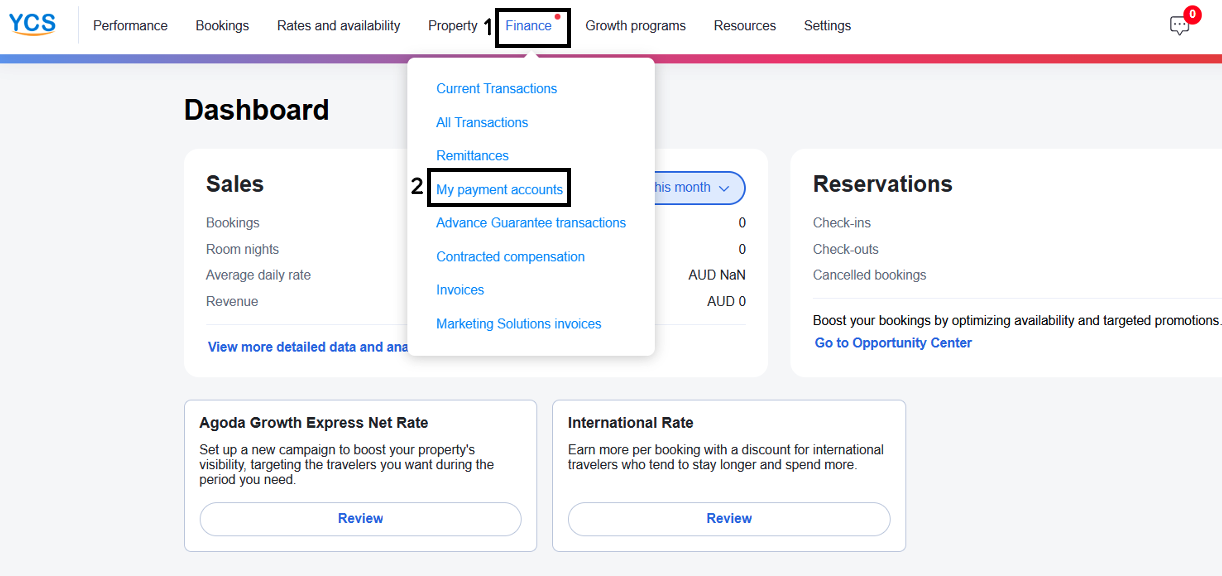
- If your bank accounts status is Pending, make sure you have submitted the required supporting documents on YCS.

- If your bank account status is Rejected, update your bank account details, as they may be incomplete or incorrect.

- For further information, refer to: How do I set up my bank account?
- If your bank accounts status is Pending, make sure you have submitted the required supporting documents on YCS.
Confirm the payment with your bank
- If your bank account status is Approved, reach out to your bank to see if the payment was received.

- If no payment was received, follow the steps below:
- To check if the payout date has passed, refer to: How do I view booking transactions?
You can find the payout date using the batch payout reference number and searching on YCS >> Finance >> Remittances in the Value Date column.

- For further details, refer to: How do I collect earnings from my bookings?
Note that payouts must be confirmed manually on the Earnings page via Finance >> Current Transactions. They are not automatically settled.
Contact support if payment is still not received
- If you still have not received your payout amount after the Value Date (payout date), please contact us for assistance.
- You can also go to YCS and click on the Need Help button in the bottom right corner of the page, then select Payments >> Payment inquiry
- In general, our Finance team takes 5 business days to review your bank account submission.
- For more information, please refer to: How do I set up my bank account?
- Some common reasons for rejection are:
- Invalid character input: Check Bank account requirements for more information.
- Missing supporting documents: Please refer to this file.
- Incorrect bank account name: Your bank account name should match the one in the supporting documents.
- Incorrect bank account number or IBAN
- Please refer to What should I do if my bank account is Rejected? for further guidance.
Payment issues via e-Card (Physical MasterCard)
- Submitting payouts via YCS:
- To charge the payout on your e-Card, please ensure that you have already confirmed the payout on the YCS >> Finance >> Current Transactions – Earnings page.
- Before confirming the payout, ensure that all available bookings have been selected. Note that payouts are not automatically settled.
- For more information, please refer to: How do I collect earnings from my bookings?
- e-Card merchant code:
- e-Cards can only be charged to a specific merchant.
- Ensure that your POS (Point of Sale) terminal is configured under the default merchant category code (MCC), namely, Lodging – Hotels, Motels, Resorts, or Central Reservation Services businesses.
- Contact your POS machine provider to verify the merchant code configuration (MCC).
- e-Cards do not support 3Ds (3D secure authentication method) POS terminals. In order to charge the e-Card, you will need a non-3Ds POS terminal.
- It may take up to 10-30 minutes for the approved payment amount to be reflected on your e-Card. Please wait before charging your e-Card on your POS terminal.
- A PIN code is not required to charge the e-Card, except in the Indonesian market. Please bypass this step by clicking next/enter on your POS terminal.
- For Indonesian properties, we have provided your PIN code in a masked envelope. If you receive the “PIN code blocked” error message, please contact us to receive a new PIN code.
- The e-Card must be charged with the exact approved amount, and in the same currency as in your contract, to avoid any discrepancies.
- You will be able to charge the e-Card again with the remaining balance.
- Please calculate the remaining balance by checking the Total Approved Amount on the Remittances page and subtracting the amount you have already charged.
- You may contact us for assistance.
- Go to YCS and click on the Need Help button in the bottom right corner of the page

- Select Payments >> Change payment method >> Submit request
- In the provided field, explain your issue in detail, then click Submit
- Go to YCS and click on the Need Help button in the bottom right corner of the page
- You may contact us for assistance.
- Go to YCS and click on the Need Help button in the bottom right corner of the page

- Select Payments >> Change payment method >> Submit request
- In the provided field, explain your issue in detail, then click Submit
- Go to YCS and click on the Need Help button in the bottom right corner of the page
Contact us
Still looking for a solution?
Access YCS and click on the Need Help 
Was this article helpful?
%
%
Thanks for your feedback!